We have all stood in front of a ridiculous view and thought, “Please let my phone do this justice.” The iPhone 16 and 17 absolutely can—if you know where Apple hides the good stuff. Here are the lesser-known camera powers I actually use, plus exactly how to turn them on while you are on the move.
1) Re-focus Portraits after you shoot (Depth & Subject control)
Why it matters: Saved a great moment but focused on the wrong thing? You can fix the focus later.
How to find it (step-by-step):
-
Open Photos → pick a Portrait photo → tap Edit.
-
Tap the subject you want in focus (face, object) to change the focus point.
-
Use the Depth (ƒ) slider to increase/decrease background blur → Done. Apple Support
Bonus: On newer models, even a regular photo with a detected person/pet can gain Portrait effects in Photos → Edit → Portrait. Apple Support
2) Smart HDR for tricky light (sunsets, interiors, city nights)
Why it matters: Keeps skies from blowing out and shadows from turning into black blobs—automatically.
How to check/toggle:
-
Go to Settings → Camera. On some models you can turn off Smart HDR here, which then shows an HDR button in the Camera app so you can toggle per shot. Most people should keep it on. Apple Support
Note: iPhone 17 lists Smart HDR 5 in Apple’s specs—no action needed, it just works. Apple+1
3) Use the real Telephoto (optical zoom) for far-off details
Why it matters: Clean, sharp zoom on things you cannot walk up to—mountain textures, cathedral details, wildlife.
How to use it fast:
-
Open Camera → tap the zoom labels at the bottom (e.g., 0.5x / 1x / 2x / 5x / 8x, depends on model).
-
Or touch-and-hold the zoom control and drag the slider for precise framing. Apple Support
Tip: Brace the phone on a railing or your bag—small shakes are magnified at long focal lengths.
4) Keep horizons straight with Grid + Level
Why it matters: A crooked ocean horizon makes even a gorgeous shot feel “off.” This fixes that.
Turn it on once:
Settings → Camera → toggle Grid and Level. Now you will see a rule-of-thirds grid and a horizon guide in Camera. Apple Support
5) Shoot Apple ProRAW (or use HEIF Max) for print-worthy files
Why it matters: ProRAW saves more data for serious editing and big prints. HEIF Max gives high-res with smaller files.
Enable it:
-
Settings → Camera → Formats → turn on Apple ProRAW (or ProRAW & Resolution Control on supported models).
-
In Camera, tap the RAW/HEIC/JPEG label at the top to toggle RAW on for key shots; turn it off when you do not need the huge files. Apple Support
6) Try Spatial Photos/Video (for “being there” memories)
Why it matters: Short 3D-depth clips feel like a postcard you can step into later (Vision Pro or compatible viewers).
How to record it:
-
Open Camera → swipe to Spatial mode.
-
Rotate iPhone to landscape; tap Spatial Photo or Spatial Video to capture. Hold steady. Apple Support
7) Optional power move: Lock focus & exposure so your shot stays consistent
Why it matters: If the phone hunts focus/exposure while you are shooting, lock it and shoot with intention.
Set it once:
Settings → Camera → Camera Control → turn on Lock Focus and Exposure. Then use the Camera Control to open Camera and keep settings steady. Apple Support
Quick cheat sheet (screenshot-friendly)
-
Refocus portraits later: Photos → Edit → tap new subject → Depth slider. Apple Support
-
Smart HDR: Settings → Camera → Smart HDR (leave on unless you want manual HDR in Camera). Apple Support
-
Telephoto/Zoom: Camera → tap 0.5x/1x/5x (or long-press zoom slider). Apple Support
-
Grid + Level: Settings → Camera → Grid + Level on. Apple Support
-
Apple ProRAW: Settings → Camera → Formats → Apple ProRAW on → toggle RAW in Camera. Apple Support
-
Spatial mode: Camera → Spatial → landscape → capture. Apple Support
Bring this with you on your next trip. Test one feature per location, not all at once. You will come home with photos that actually feel like the moment—not just a record of it.